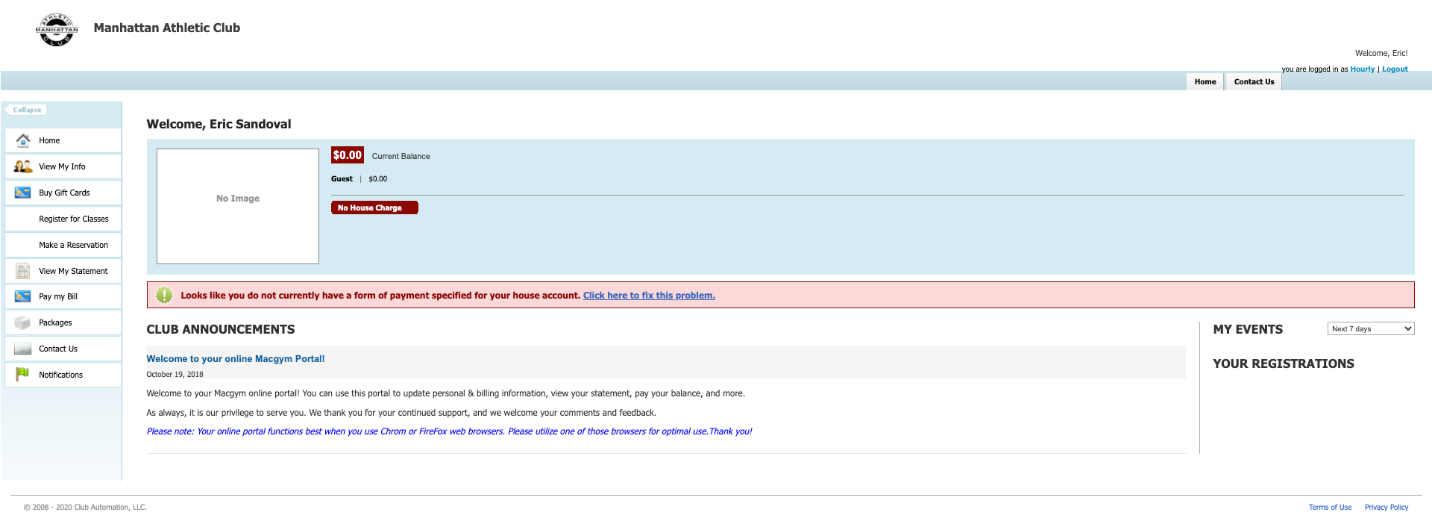ACCESSING MAC MEMBER PORTAL
- STEP 1: Visit https://macgym.clubautomation.com to access the club software.
- STEP 2: When prompted, click on “Access My Accountâ€.
a. If we have found your account, you will see the following window that says your account has been found and an email was sent to you.
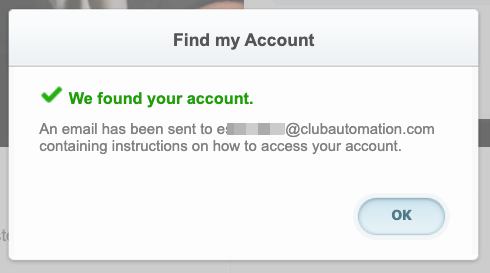
b. If your account was not found, the system will ask you for an alternative search option through zip code and the last 4 digits of the credit card on file. If you still cannot access your account this way, please call the club at 718-852-8820.
- STEP 3: Go to “Register Now†and enter your first name, last name, and e-mail that you currently have in our system.
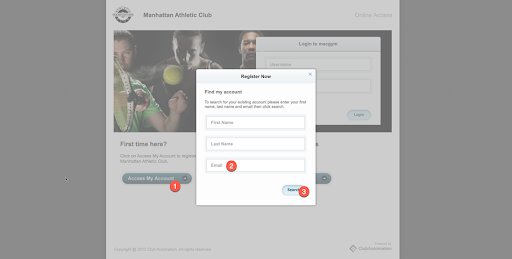
- STEP 4: An email (that looks like the below image) will be sent you; click on that link for additional instructions.
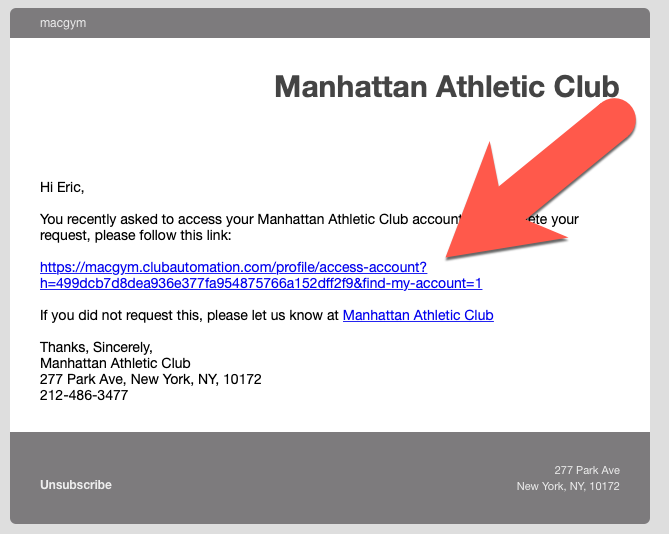
- STEP 5: A profile box will appear asking you to enter/verify your personal information, including login email and password.
- STEP 6: Before checking the box and agreeing to the terms, please review the liability waiver.
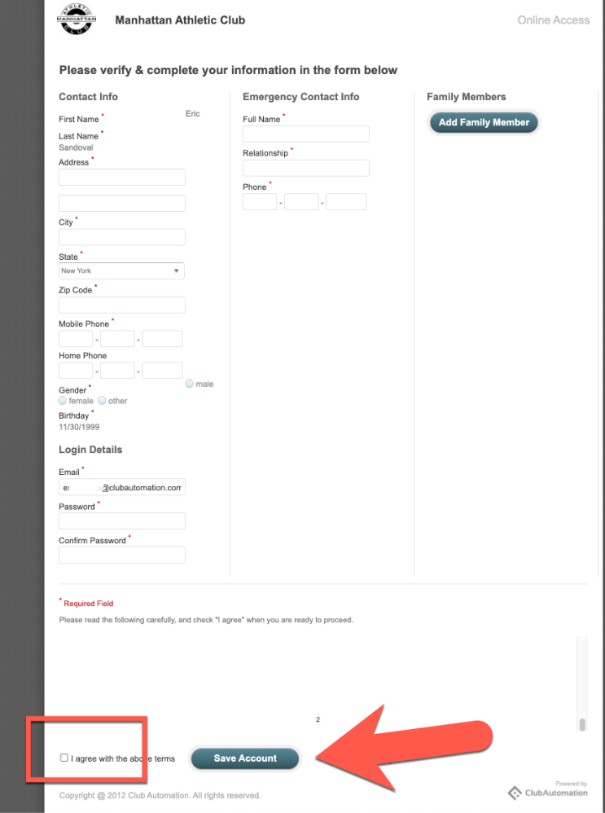
- STEP 7: Check the box agreeing to terms and hit “Save Accountâ€.
- All finished! You will be redirected to the member portal dashboard. Moving forward, your username will be your email.
MAC RESERVATION INSTRUCTIONS
- Click on “Make A Reservationâ€. The following services will be made available for reservation:
- Gym, (consists of ANY SPOT with 30, 60, 90-minute reservations available)
- Click “Search†to populate reservation times available.
- Select a time
- Confirm reservation box will pop up indicating day/time/location/date, click “confirmâ€.
- Reservation completed, click “OKâ€.
- Your reservation will display at the top of the home screen!
*Reservations can be made in 15-minute intervals.